Converting .webm Recordings to .mp4
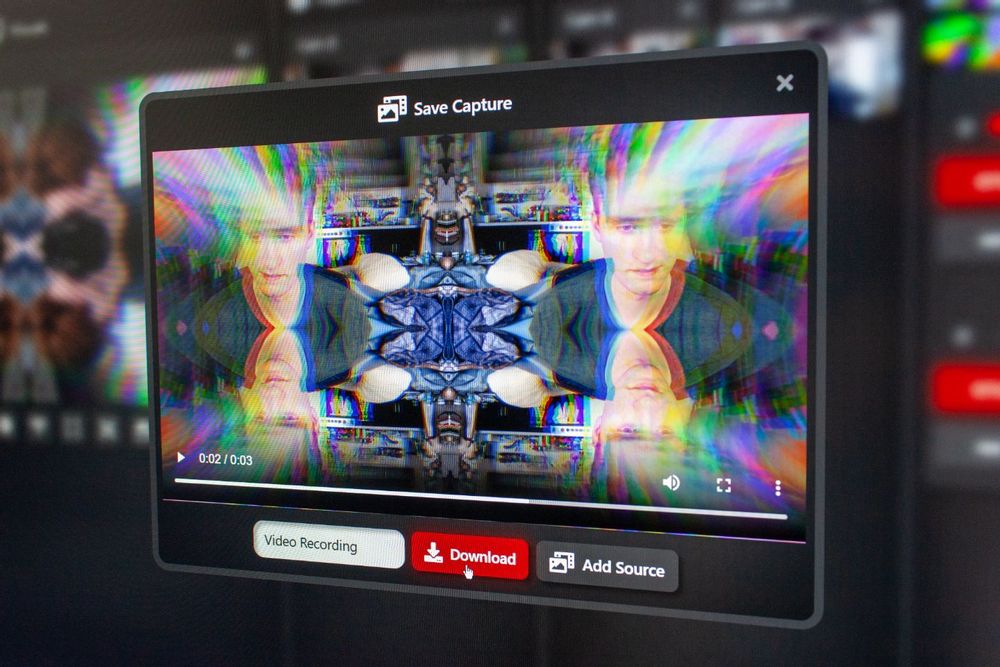
AVsync.LIVE is built using web technology, and is currently limited to creating recordings using Google's .webm video format.
Unfortunately, popular tools and platforms like Instagram, Facebook, and Premiere Pro don't support uploading .webm videos. You'll need to convert them to .mp4.
To convert a .webm file to .mp4, you can use a free online converter tool, such as Online-Convert.com or CloudConvert.com. These tools allow you to upload your .webm file and then select the .mp4 format as the output format. Once the conversion is complete, you can download the resulting .mp4 file to your computer.
There are also several downloadable alternatives to online converter tools that you can use to convert between .webm and .mp4 files.
VLC is a free, open-source media player that also includes a built-in converter tool. It can be used to convert between a wide range of video and audio formats, including .webm and .mp4. To convert a .webm file to .mp4 using VLC, you can follow these steps:
- Open VLC and select "Media" > "Convert/Save" from the menu bar.
- In the "Open Media" dialog box, click on the "Add" button and select the .webm file you want to convert.
- Click on the "Convert/Save" button to open the "Convert" dialog box.
- In the "Convert" dialog box, select the .mp4 format from the "Profile" drop-down menu.
- Click on the "Browse" button and select the location where you want to save the converted .mp4 file.
- Click on the "Start" button to begin the conversion process.
Handbrake is another popular converter tool that can be used to convert .webm and .mp4 files. It is a free and open-source tool that is available for Windows, Mac, and Linux. To convert a .webm file to .mp4 using Handbrake, you can follow these steps:
- Download and install Handbrake on your computer.
- Open Handbrake and click on the "Source" button to select the .webm file you want to convert.
- In the "Output Settings" section, select the "MP4" format from the "Container" drop-down menu.
- Click on the "Browse" button and select the location where you want to save the converted .mp4 file.
- Click on the "Start" button to begin the conversion process.
AVsync.LIVE Media Converter is another free tool currently in development that will ease this process.