How to Make Chrome Use Your Dedicated Graphics Card
Get the full graphics performance from your computer by fixing your GPU settings for Chrome
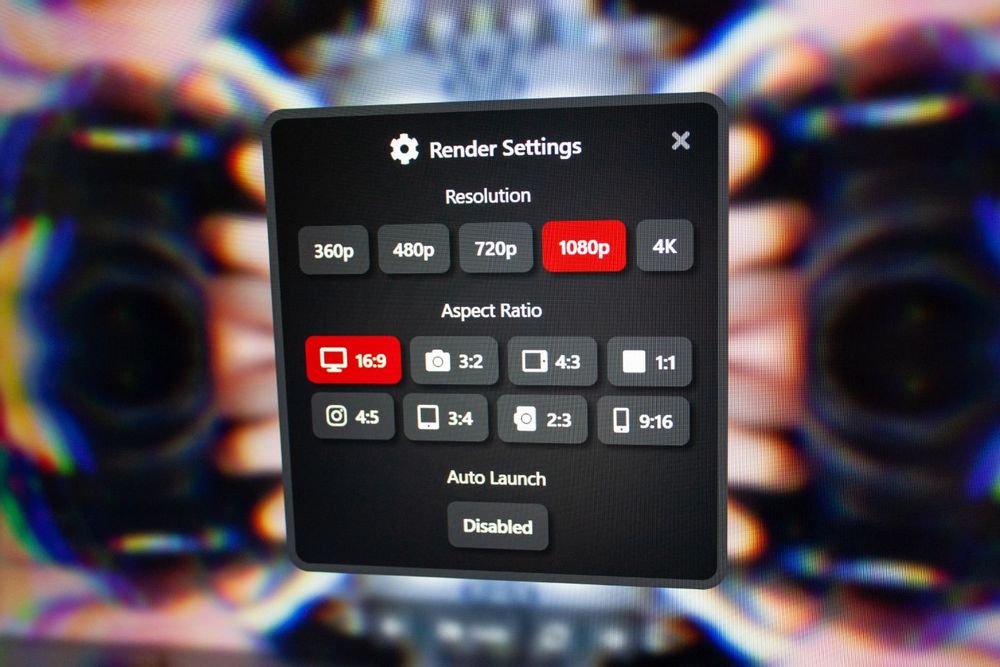
Tom Leamon
Updated December 29, 2021 • 1 min read
Even if your computer has a powerful graphics card, Chrome might default to using your far weaker integrated Intel graphics. This issue usually only happens on Windows. Following these steps usually will fix the issue.
Steps
1. Right click on your desktop and choose “Display settings”
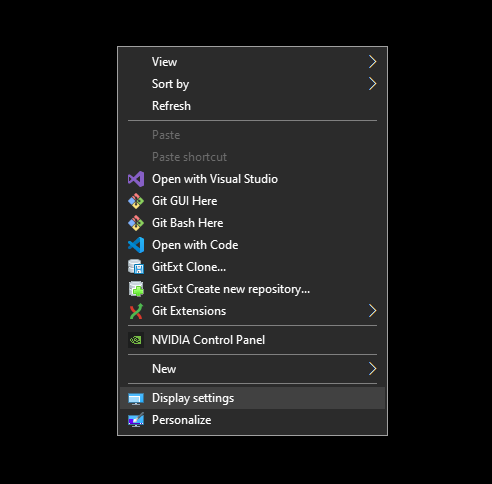
2. Click “Graphics settings”
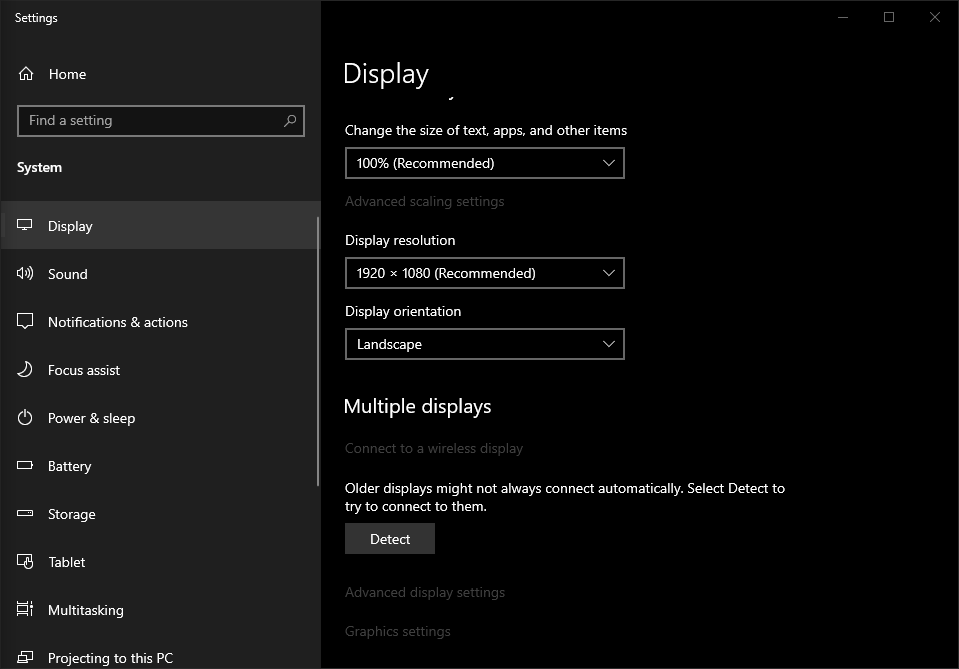
3. Select “Desktop app” in the “Choose an app to set preference” dropdown, then click the “Browse” button
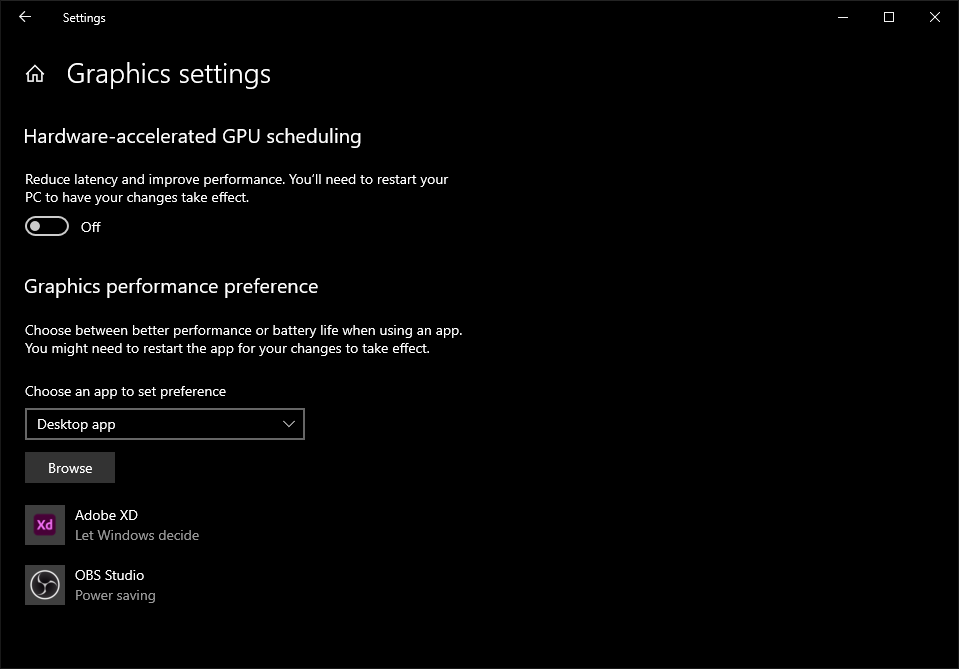
4. Select “chrome.exe” This is usually saved under This PC > Windows (C:) > Program Files > Google > Chrome > Application > chrome.exe
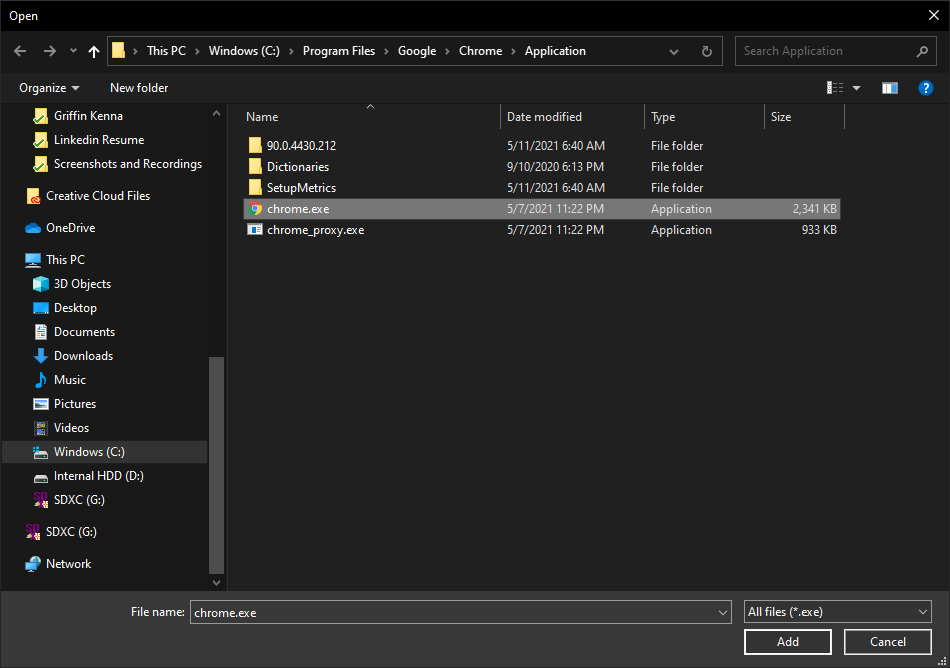
5. Click the “Options” button
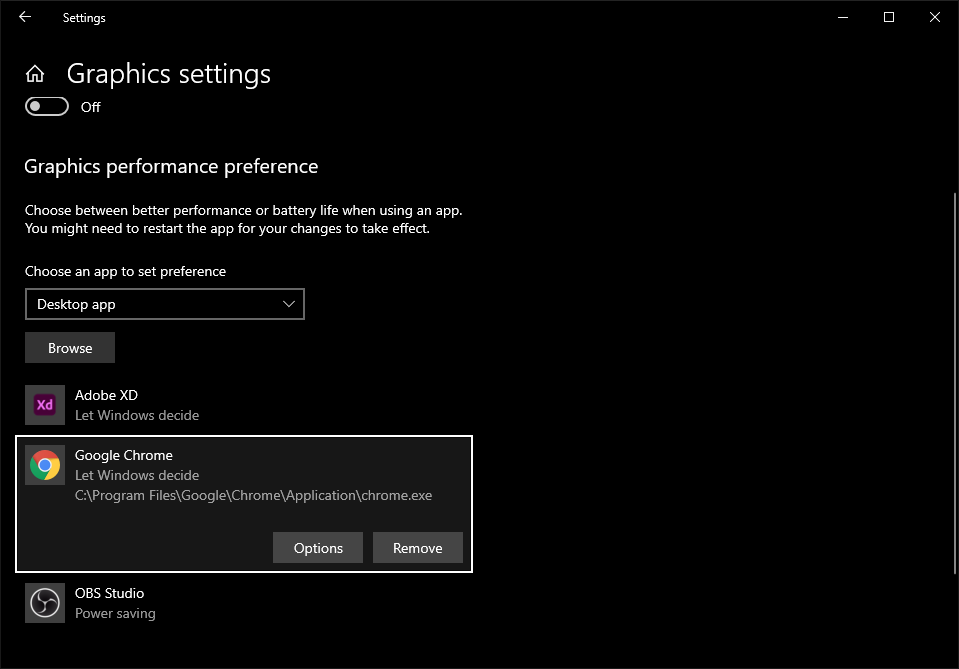
6. Select “High Performance” and save. Chrome can now use your dedicated graphics card for much better performance in AVsync.
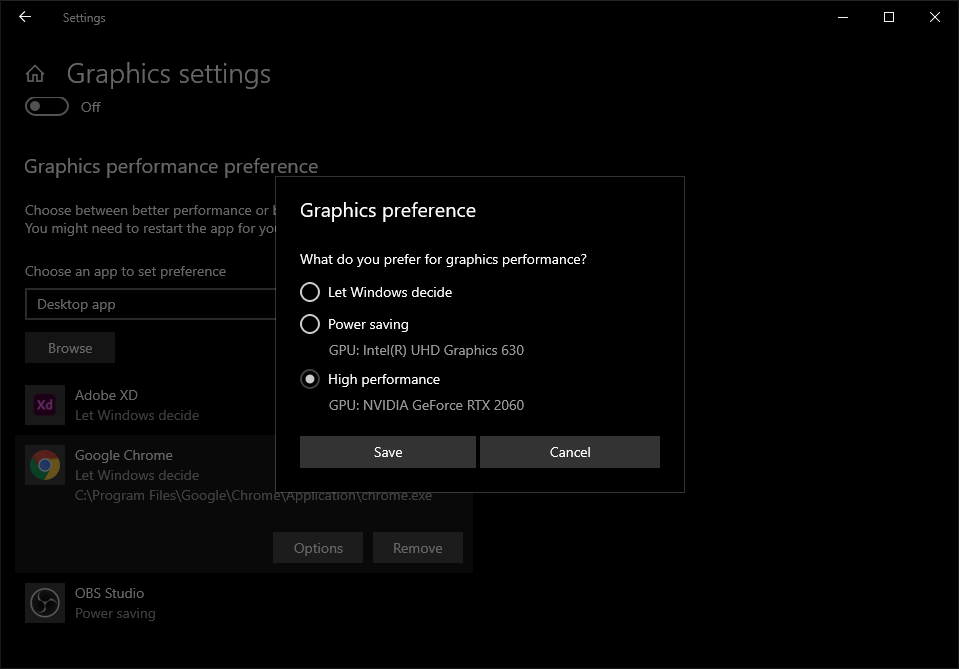
Explore AVsync.LIVE
© 2024 AVsync.LIVE LLC. All Rights Reserved.